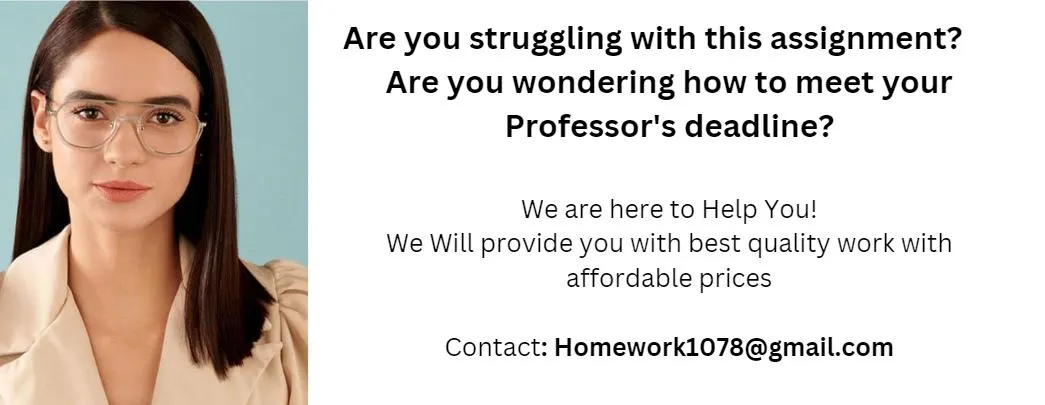Overview The purpose of this lab is to give you more experience using basic Cisco router commands and the command-line interface. You can also use this lab to test your understanding of the concepts presented in the Skill Builders labs under Navigation and Administration. Password: cs Reference Tables and provide the necessary information to complete this assessment lab. Note that switches SW1 and SW2 are not configured in this lab. Where is my password? You will not see characters on the screen or an advancement of the cursor when you enter the password. This feature accurately replicates a real environment. When prompted, type the password exactly as given and hit enter. Assessment Steps and Exercises Step 1: Connect to R1s console port. Enter the routers user mode. At the R1> prompt, enter the command that is used to display all available commands. Answer: Step 2: At the routers R1> prompt, enter the routers privileged mode. What command did you enter? Answer: Step 3: Enter the command that is used to view the router R1s IOS version. Answer: Step 4: What command can you use to view the routers uptime? Answer: Step 5: What router command is used to view the contents of the flash memory? Answer: Step 6: What is the name of the file in flash memory? Answer: Step 7: Issue the command to verify that you have network connectivity from router R1 to PC1. What command did you enter? Answer: Step 8: Issue the command to display all of the learned MAC addresses and corresponding IP addresses. What command did you enter? Answer: Step 9: Use the global configuration commands to configure a telnet connection on Router R2. Use a username of lab and the password cs. Verify that you can establish a telnet connection from R1 to R2. The IP address for the GigabitEthernet0/0 IP address on Router 2 is 10.23.1.1. Configure the telnet connection. Establish the telnet connection. Step 10: Now configure an SSH connection to Router R2. Use a username of labssh and the password cs. Use an IP domain name of lab.com and a modulus of 512. Verify that you can establish an SSH connection from R1 to R2. Establish the ssh connection. Step 11: Configure host table entry for R2s serial interface on router R1. Use a name of R2-serial for the interface. Display the hosts table to verify that the hosts have been configured and ping the R2-serial interface from router R1. Verify the host table. Verify the alias by attempting a ping. Step 12: Configure the most secure enable password option on router R1 to be cs. Step 13: Set the console password on router R1 to cs and enable login. Step 14: Set the vty password on router R1 to cs and enable login. Step 15: Change the hostname of the router R1 to RouterA. Step 16: Use the command to disable the GigabitEthernet0/0 interface on router R1. Step 17: What command is used to enable a router interface? Answer: Step 18: Re-enable the interface as discussed in Step 17.
Sample references