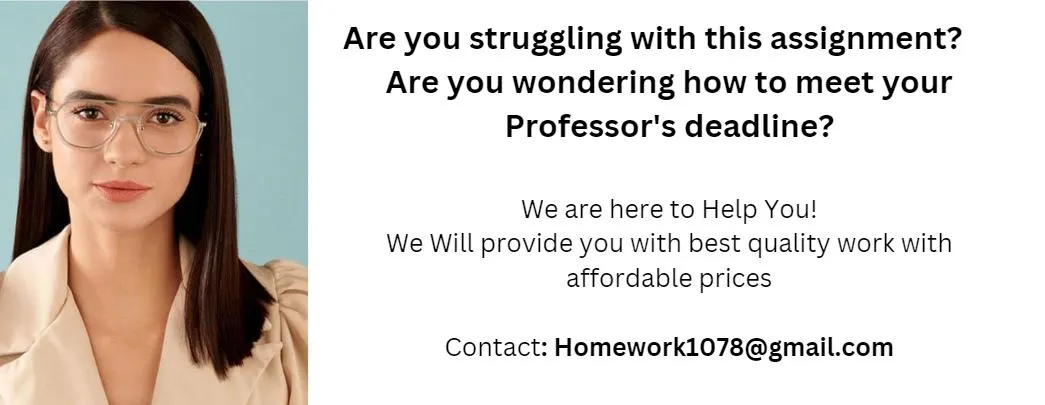Restoring default preferences On the desktop, double-click the Adobe Photoshop icon to start Adobe Photoshop and then immediately hold down Ctrl-Alt-Shift (Windows) or Command-Option-Shift (Mac OS) to reset the default settings. Undoing multiple actions The Undo command (CONTOL + z) reverses only one step. However, you can still step back through multiple actions using the History palette. By default, the Photoshop History palette retains only the last 20 actions. You can change the number of levels in the History palette by choosing Edit > Preferences > GeneralYou can also use CONTROL + ALT + z to undo more than 1 action Tools • The marquee tools make rectangular, elliptical, single row, and single column selections. • The Move tool moves selections, layers, and guides. • The lasso tools make freehand, polygonal (straightedge), and magnetic* (snap-to) selections. • The Magic Wand tool selects similarly colored areas. • The Crop tool trims images. • The Slice tool creates slices. • The Slice Select tool selects slices. • The Healing Brush tool* paints with a sample or pattern to repair imperfections in an image. The Spot Healing Brush tool* quickly removes blemishes and imperfections from photographs with a uniform background.• The Red Eye tool* removes red-eye in flash photos with one click. • The Patch tool* repairs imperfections in a selected area of an image using a sample or pattern.